The rendering speed you need
A Seamless Connection Between KeyShot and Onshape
Simplify your rendering workflow by browsing Onshape documents, importing models, sharing and collaborating on scenes all from within KeyShot, on both Windows and Mac. With a linked connection between Onshape and KeyShot, productivity is enhanced for Onshape teams and shared workflows, making it an integral part of the overall product design and development process.
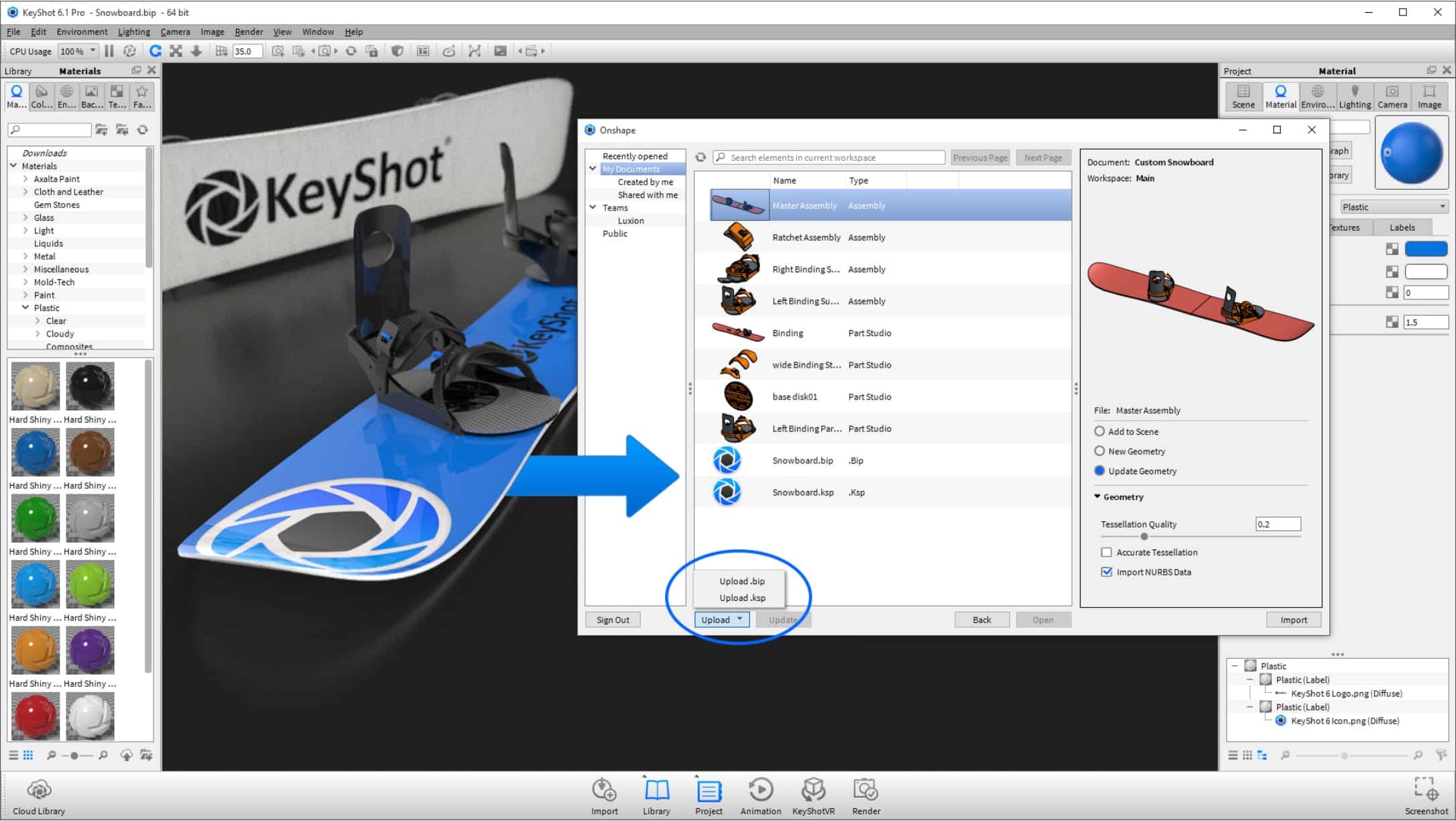
How it works
After installation of the application, open KeyShot and select “Connect to Onshape” from the File menu. Once connected to your Onshape account, browse and search through public or private Documents and Workspaces. Select a Part Studio or Assembly that you want to render, adjust tessellation quality and import it directly into KeyShot. The model structure, part and assembly names will all be maintained. With KeyShot Pro, you can even import NURBS data for perfectly smooth, rounded surfaces. Then, simply drag and drop KeyShot’s scientifically accurate materials and HDRI lighting to make your models look stunning within minutes.
Share and Update
Once done with your work in KeyShot, save and upload your scene directly to an Onshape Document for others in your team to make updates. When a change to the design occurs, select “Connect to Onshape” again to easily update the model in your KeyShot scene. All of your work inside KeyShot will be preserved – materials, lighting, cameras and animations – with all model updates intact. Finish your changes and save the scene to Onshape, to ensure everything is up-to-date throughout the entire design process.
Requirements
Any of the following versions will work with the KeyShot Connection for Onshape:
- KeyShot HD
- KeyShot Pro
- KeyShot Pro Floating
- KeyShot Enterprise
Support
KeyShot runs on Windows 8, 10, as well as on macOS 10.10 and later.



