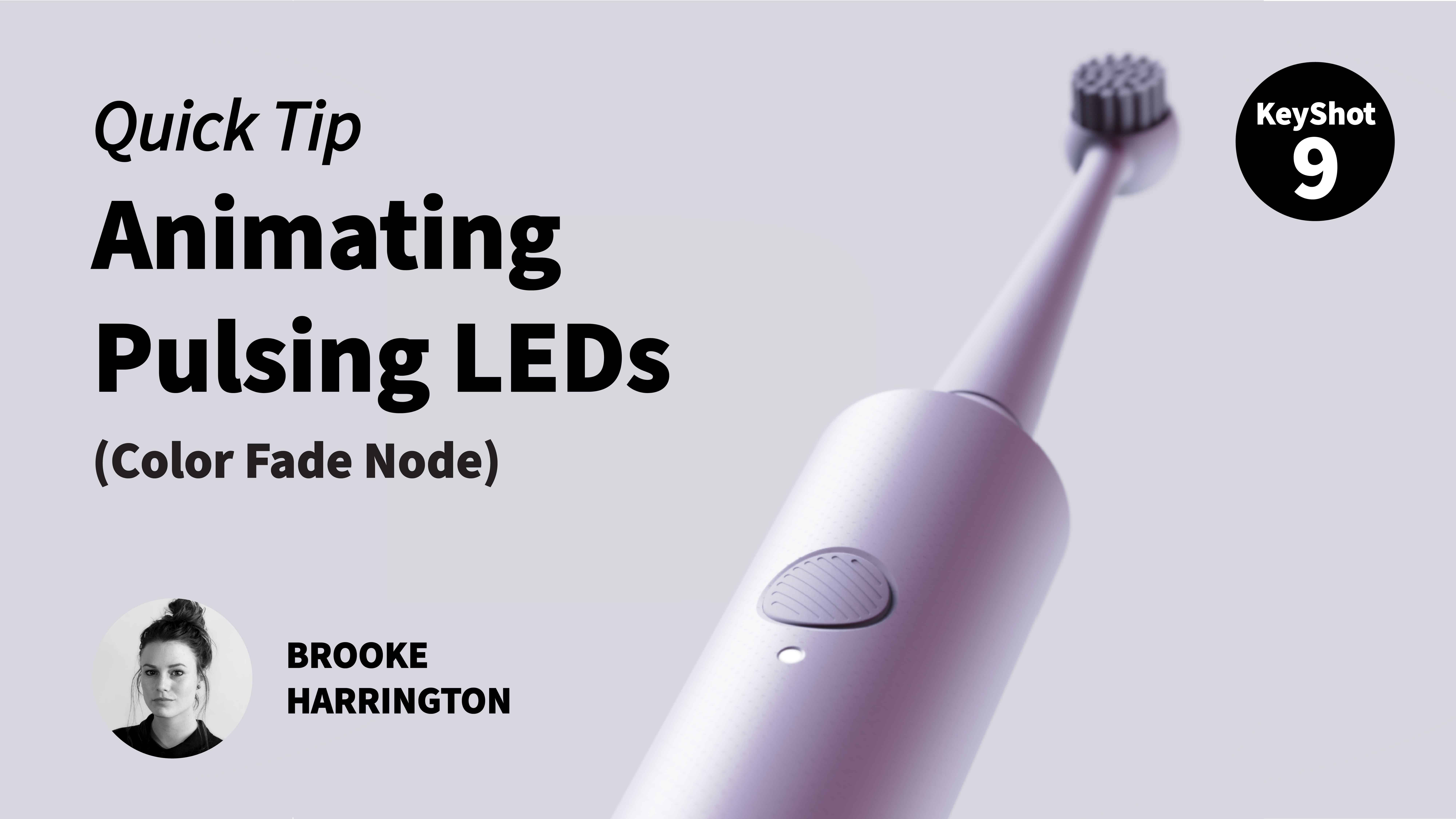Effectively demonstrating a product’s functionality by flashing, blinking, or gently pulsing an LED is important. In this video, Industrial Design Specialist, Brooke Harrington, uses the Color Fade Animation Node in order to create a pulsing LED light on an electric toothbrush.
Watch the Animation Tutorial Series here: https://www.youtube.com/watch?v=by3VXRHMEUo
Learn more about Animation here: https://luxion.atlassian.net/wiki/spaces/K9M/pages/1062446808/Animation
Learn more about Color Fade here: https://luxion.atlassian.net/wiki/spaces/K9M/pages/1152614693/Color+Fade
Try the Color Fade Animation node with this model: https://cloud.keyshot.com/?query=%248037abcad.com/library/snafu-pedals-1
More Quick Tips Available Here: https://www.keyshot.com/quick-tips/
See What’s New in KeyShot 9: https://www.keyshot.com/whats-new/
Download and Try KeyShot Here: https://www.keyshot.com/try/
Subscribe to our Quick Tips on iTunes to view them where ever you are, on the go, on your iPad or at your desktop.