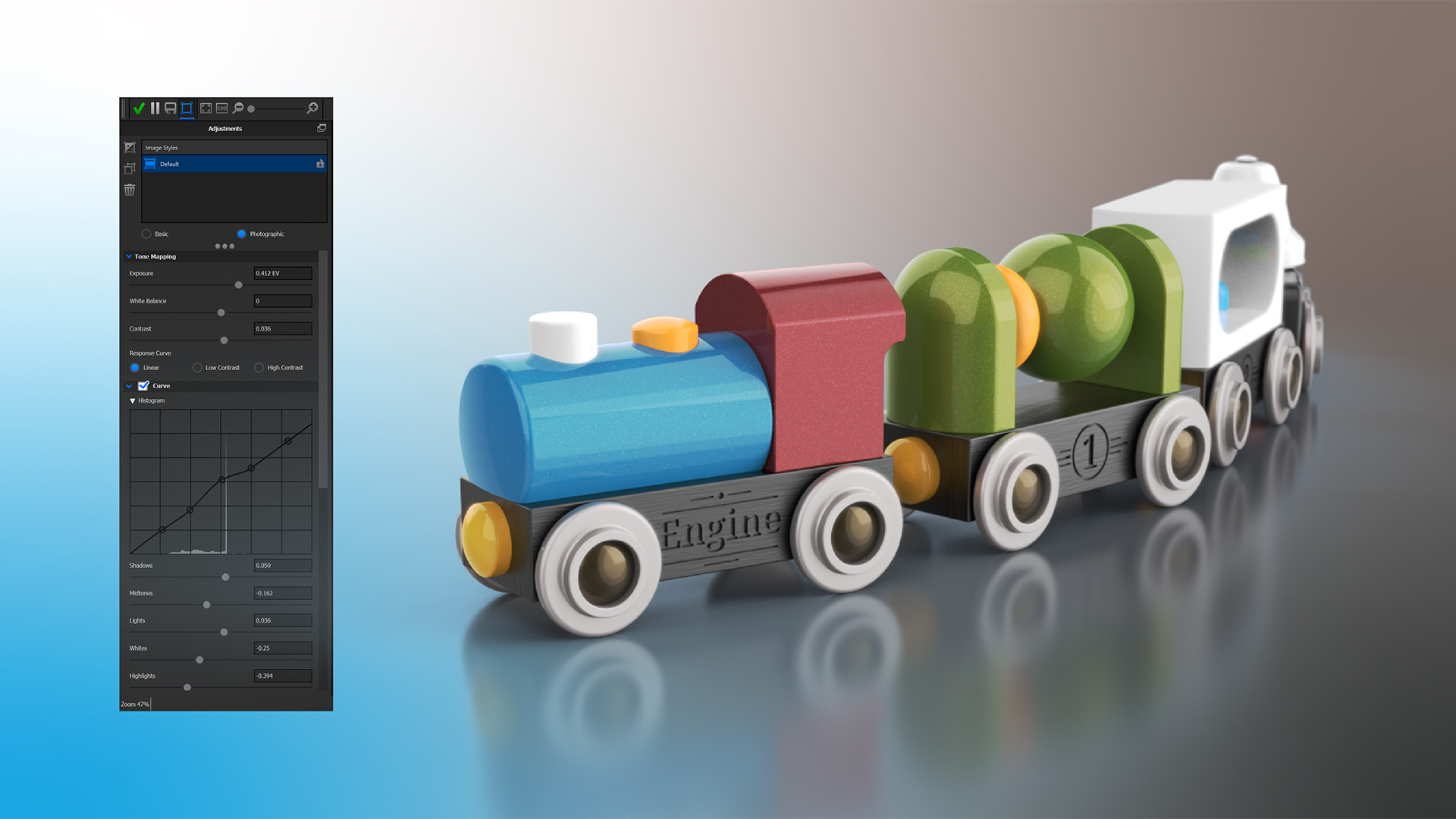Emboss and Deboss Labels
With KeyShot 8 or later, you can quickly and easily make post-render edits using the Adjustments panel in the Render window. Once you’ve selected your output options and hit Render, the Render window will open and show the progress of the image that’s currently being processed. At any point during your local render, you can begin making adjustments by selecting the Show Image Style panel icon on the Render window menu.
Remember that although you can make adjustments immediately when the render process starts, you can get a more accurate idea of what adjustments might be needed after the render is complete.
Once the Adjustments panel is open, you’ll notice that the tab looks nearly identical to the Image tab in the KeyShot Project panel. The only notable difference is the lack of Resolution settings since the image has already been rendered at the set resolution.
All settings can be edited the same as in the Image settings. In fact, if you created some Image Styles earlier, you will see them here. With the same settings available post render, post-processing is a natural step in the visual creation pipeline and helps reduce the need to re-render images that don’t have the appearance you prefer.
With the Adjustments panel available post-render, you have options for Basic and Photographic that include image adjustments such as Exposure, Bloom, Vignette, and Chromatic Aberration, as well as the option to Denoise your images and remove fireflies.
If you use the Photographic option, you gain greater control of your image adjustment parameters, as well as change your background colors and add frontplates, just as you would in the KeyShot Image options.
Once you’ve finished making adjustments and you’re satisfied with the final result, you can save your changes. If you close the window or hit the green checkmark, you will get a prompt to save your changes.
Hopefully, this helps consider the post-processing options in KeyShot. You can learn more about Image Styles in the KeyShot Manual. If you’re interested in trying KeyShot Pro, just visit portal.keyshot.com/try/keyshot.
What Can You Create?
We would love to see what you create with this tip. Visit the KeyShot Amazing Shots forum to see what others are creating and share your own work. And if you have a suggestion for another tip share it in the comments below.