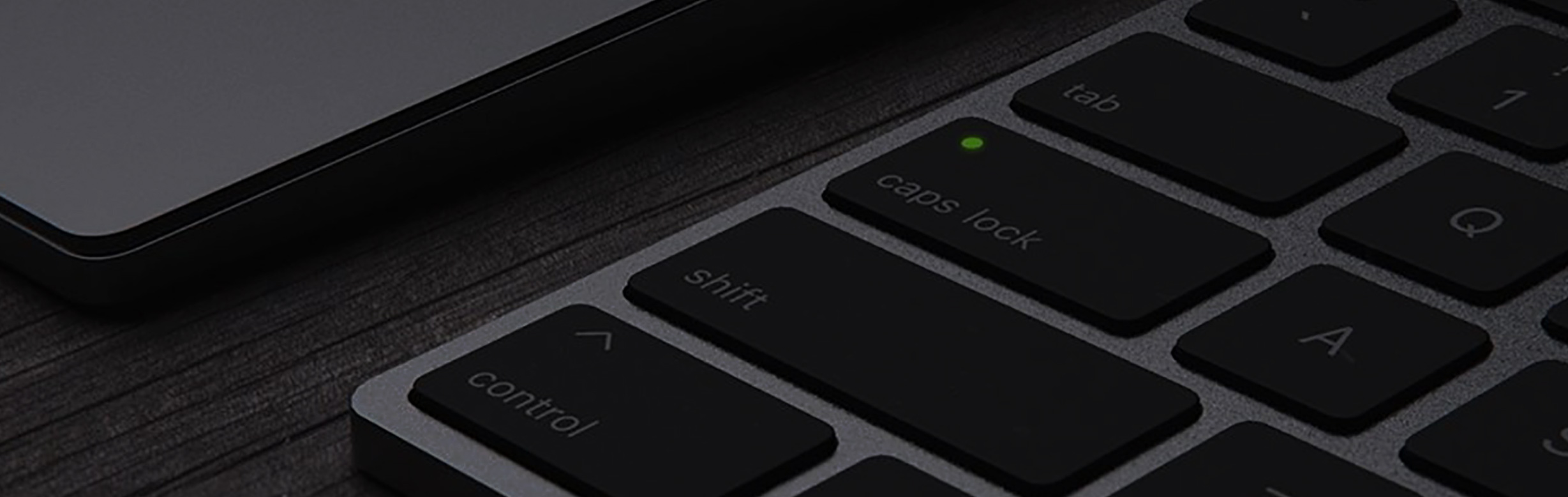The plastic material provide the basic settings needed to create simple plastic materials. Set the Diffuse (overall color) and add some Specular (reflections) then just dial in the Roughness. You can also create transparent plastics by controlling the Transmission colors under the Advanced options. This is a very versatile material type, and, with the right settings and textures applied, can even be used to create non-plastic materials like concrete, wood, or leather.
KeyShot comes with preset materials for many different plastic materials. You can find these in the KeyShot Library window. However, if you have another material, like a metal or glass, applied you can always switch it to a plastic by quickly editing the material. Simply double-click on the part or select it from the Project, Scene tree. From the Material tab, select Plastic from the Type pulldown. You will now see all the adjustment options for a plastic material.