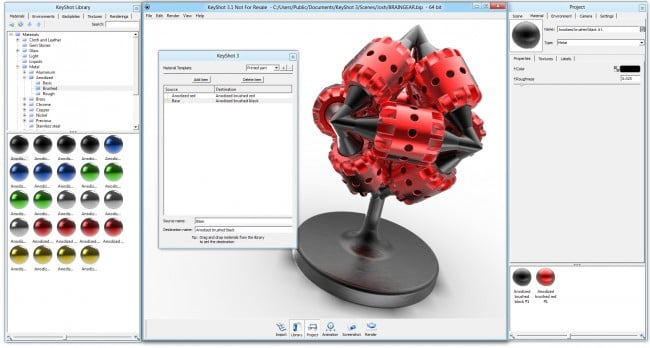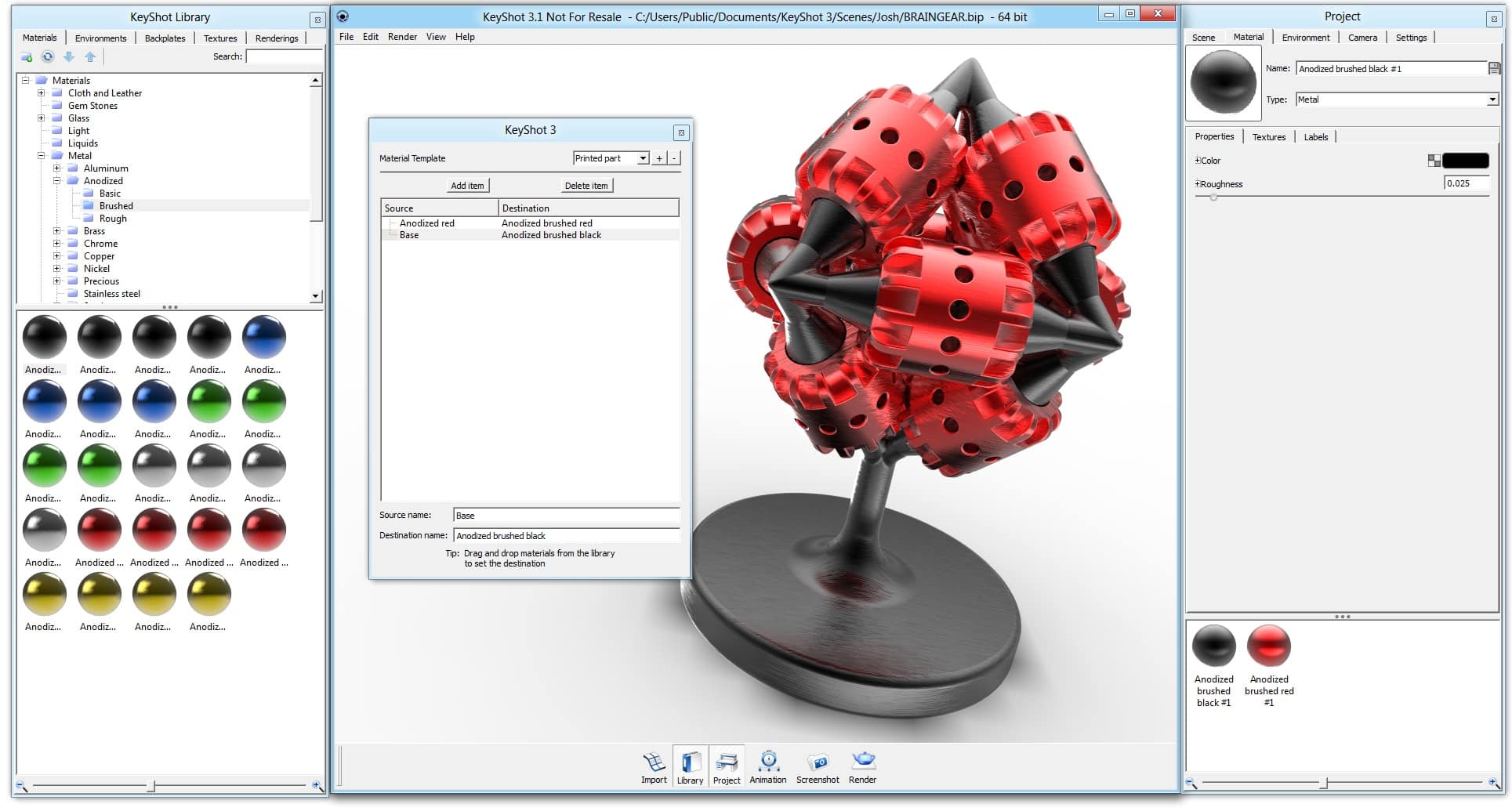This is one of the new KeyShot 3.1 features I’m most excited about. If you’ve spent any amount of time applying materials to your models, you know it can take a bit of time, especially when you’re working with a large assemblies or a lot of features. KeyShot 3.1 drops the time it takes to apply materials down to mere fractions of a second. It’s all done with a simple new tool called Material Templates. Let’s take a look.
KeyShot Material Templates
Material Templates are simple. They allow you to immediately ‘auto-paint’ your model with exactly the materials you want. So, say you have parts that are named Rubber, Steel, Aluminum01, Aluminum02 or even Bracket, Chain, Enclosure or Windshield. You can take those names and map them directly to a material in KeyShot. You set it up once. After that, the next time you import a part or assembly, simply select the Material Template (Edit, Material Templates) you want apply to the model and KeyShot applies the material you’ve mapped automatically.
Think of all the time you just saved copying and pasting materials to hardware, hiding and showing parts just to apply a few materials. Absolutely fabulouso. You can set up as many templates as you like and are able to map the names by dragging and dropping materials to each part in the Material Templates dialogue.
Interested in trying KeyShot? You can grab a fully functional free trial right now!
Model via GrabCAD