Materials. KeyShot rocks the materials. There are 700+ materials within 13 different categories for KeyShot 3. All of these existing materials are extremely powerful. Did I say ‘powerful?’ Yes, yes I did. Why are they powerful? Well, all KeyShot materials are scientifically accurate materials with properties added to be the most realistic possible. First, let’s take a look at how to create quick custom materials in KeyShot.
How to Create Custom Materials in KeyShot
So, say you want to change a plastic material to glass or maybe you just imported a model and it has no materials.

After the model is open, go to the type of material you want. In this case, we want to change the outer part to glass. You may not see the color you want, but that’s ok. Drag and drop one of the glass materials onto the part you want to be glass. Here, we dropped the red basic glass onto the outer part. It updates instantly.

Next, double-click on the part you just dropped the material onto. The material properties will come up. To change the look, simple select the color option and adjust the color to what you like.

Additionally, you can add that material to the library. In the Material option, change the name to what you like then hit the save button (disc icon to the right) or right-click on the part with the material and select ‘Add material to library.” Navigate to the relevant material group and select OK. Done!

What materials or material options would you like to see in KeyShot?